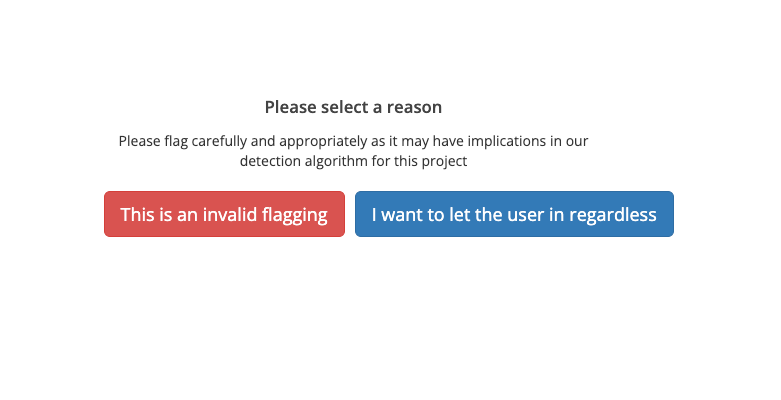How does it work?
Once installed, our plugin will place a small script on your WHMCS pages. When the client loads the page, the script will send a request to our servers with the client’s session ID. That request is analysed and, if a proxy or VPN is detected, the client will be unable to use certain payment gateways that you have configured.Why not just ban the user?
Due to false positives, banning the user is never a good idea. We strive for a low false positive rate, but it’s never 0. Even if behind a proxy or VPN, a user might be legitimate. Instead of banning outright we decided to allow our users to enable or disable certain payment gateways. We have clients that allow users to pay with crypto or other methods that are not that sensible to chargebacks.Getting started
To get started all you need is a project setup in your VisitorQuery dashboard. Most of our plans have a trial period, so you can test the service before committing to a plan.Once you have a project defined, you need to grab the
Project ID from the project’s page inside our dashboard and the Developer API KEY from your profile settings.
Available settings
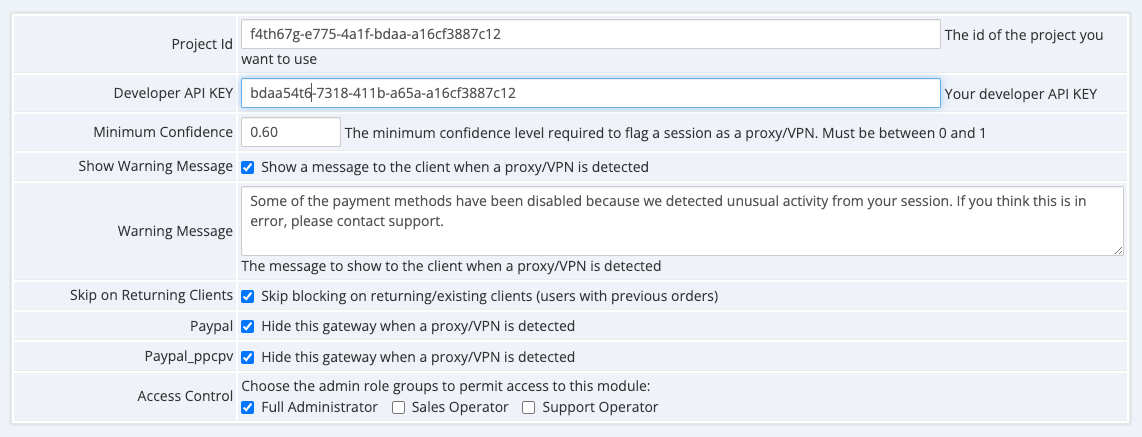 These are the settings we currently support for your plugin:
These are the settings we currently support for your plugin:
- Project Id: This is the project ID that you can find in your project’s page (dashboard).
- Developer API KEY: This is the API key that you can find in your profile settings.
- Minimum Confidence: This is the minimum confidence level that triggers a block. If the check marks a session as a proxy with a confidence level below this, the user will be allowed to proceed unrestricted.
- Show Warning Message: If enabled, a warning message will be shown to the user if they are detected as a proxy user.
- Warning Message: The message that will be shown to the user if they are detected as a proxy user. If not provided, a default message will be shown.
- Skip on Returning Clients: If enabled, the check will be skipped for returning clients. This is useful if you want to check only on new clients.
- Payment gateways: A list of payment gateways that will be disabled if the user is detected as a proxy user.
What do I do if I want to allow a user to proceed?
If you want to allow a user to continue, you can go to the detections page and Invalidate the detection.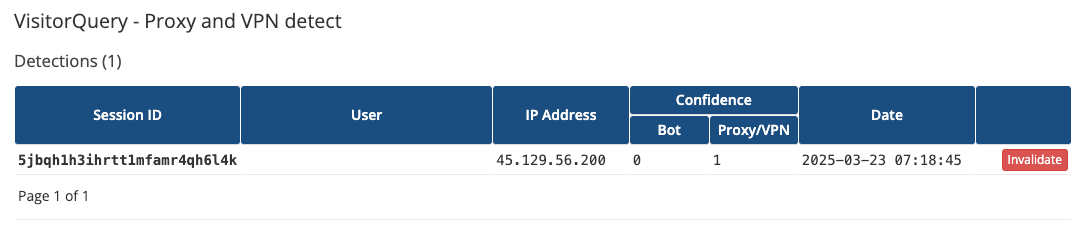 When invalidating ALWAYS pick the right reason for invalidation. This helps us improve our detection algorithms and it may have an impact on future detections for your project.
When invalidating ALWAYS pick the right reason for invalidation. This helps us improve our detection algorithms and it may have an impact on future detections for your project.